Kısa inceleme: Lenovo ThinkPad X1 Yoga 20FQ-000QUS

Lenovo's first version of the business-oriented subnotebook-slash-Ultrabook Thinkpad X1 dates back to 2011. The slim-and-light has evolved significantly since then and although not all the changes along the way sat well with Thinkpad loyalists - take for example Lenovo's forray into a completely button-less touchpad design in 2013 - overall the Ultrabook has done very well in our reviews with it's sleek yet powerful no-nonsense approach. The 4th-generation Thinkpad X1 Carbon 2016 - a review is coming soon - is, according to Lenovo, the "world's lightest 14-inch business Ultrabook" at about 1180 grams. In addition to the X1 Carbon, Lenovo also announced a 2-in-1 convertible based on it at the CES 2016, aptly named "Thinkpad X1 Yoga". The new addition is supposed to be the first convertible with an OLED screen, although models with regular IPS screen are offered as well. At this time, the version with OLED screen is in the works but not available yet and our review candidate - the Thinkpad X1 Yoga 20FQ-000QUS - thus features an IPS panel with a resolution of 2560 x 1440 pixels.
At the time of writing, Lenovo offers three customizable X1 Yoga models on their website. The least expensive version sports an Intel i5-6200U processor, 8 GB of RAM, a 128 GB SATA3 SSD, and a 14-inch FHD IPS touchscreen with 1920 x 1080 pixels and sells for $1400; the most expensive model with core i7-6600U processor, 16 GB of RAM, and 512 GB SSD costs $2100. The latter model can be upgraded to a 1 TB PCIe-NVMe SSD for a heart-stopping $475 more. Our review notebook is available from various online retailers and can be found for about $1700.
Competitors are other 2-in-1 designs like Lenovo's equally business-oriented Thinkpad Yoga 14, the newer Thinkpad Yoga 460, which offers much of the same functionality as the X1 in a heavier, but much less expensive package, the 13-inch HP Spectre x360 13, its larger 15-inch brother HP Spectre x360 15, and the 13.5-inch Microsoft Surface Book.
Case
Just like the newest X1 Carbon, the X1 Yoga is constructed from a mix of materials: carbon fiber for the top cover and a magnesium alloy for the palm rest and bottom cover. The updated material, which Lenovo calls "Super Mag", promises a thinner and yet lighter system without the need to sacrifice durability. According to Lenovo, the convertible has passed various MIL-STD-810G durability tests which include vibration, drop tests, and LCD stress tests, among others.
While not everybody might call the matte black, wedge-shaped design beautiful, it's nonetheless attractive in its own right. The surface areas are smooth to the touch and resist fingerprints quite well, the keyboard is designed to handle liquid spills and the chassis certainly seems robust enough to survive the rougher use a corporate road warrior might subject it to. While the rigidity has improved compared to the earlier generation, we still noticed a bit of flex - in particular when pressing down on the left and right palm rest. We can only assume that the differences in the design - particularly the lift-and-lock feature of the keyboard (more on that later) - contributes to the added flexibility. Exerting slightly higher pressure was also accompanied by audible clicks and creaks. Both the base unit and the display are torsionally not quite as rigid as some competitors, namely those with a unibody / metal chassis - but of course the X1 Yoga is also lighter.
Speaking of weight: the convertible tipped our scale at just 1.36 kg - a bit heavier than Lenovo's claim of 1.27 kg / 2.8 lbs. In addition to the fact that the Apple Macbook Air 13 with its 13-inch display has almost the same footprint as the Yoga - see our size comparison below - it weighs the same as well. The 13-inch HP Spectre x360 weighs about 0.2 lbs more; Microsoft's Surface Book is downright heavy by comparison at 1.51 kg / 3.33 pounds. The 2015-edition of the X1 was already quite slim by most standards, but the new Yoga is slimmer still at just under 17 mm. Lenovo's own Yoga 900 has the X1 beat by a couple mm; the Microsoft Surface Book measures 22 mm because of its unusual hinge design.
The hinges look similar to the regular X1 hinges, but of course they allow the display to be rotated 360 degrees. Like all Yogas, the X1 supports four different modes: Laptop, Stand, Tent, and Tablet. Past 180 degrees, a pop-up asks the user if tablet mode should be enabled, which in turn means that touchpad and keyboard input are disabled.
Top 10
» Top 10 Multimedia Notebook listesi
» Top 10 oyun notebooku
» Top 10 bütçeye uygun Ofis/İş Notebook Listesi
» Top 10 Premium Ofis/İş notebookları
» Top 10 Çalışma istasyonu laptopları
» Top 10 Subnotebook listesi
» Top 10 Ultrabooklar
» En iyi 10 dönüştürülebilir modeli
» Seçimi en iyi 10 tablet
» Notebookcheck Top 10 Windows Tabletleri
» Top 10 Subnotebook listesi
» NotebookCheck tarafından incelenen en iyi Notebook ekranları
» Notebookcheck'in 500 Euro altındaki en iyi 10 Notebook listesi
» NotebookCheck tarafından seçilen 300 Euro altındaki en iyi 10 Notebook
» Notebookcheck'in 500 Euro altındaki en iyi 10 Notebook listesi
» Notebookcheck'in Top 10 akıllı telefon listesi
» Notebookcheck'in Top 10 hafif oyun notebookları
Connectivity
Unlike the previous X1 carbon, both its successor as well as the new Thinkpad X Yoga come with 3 USB 3.0 ports instead of 2. The third port is in place of the proprietary Ethernet adapter port, so for hardwired connections, an USB-to-Ethernet-adapter is required. A USB-C port is notably absent - Lenovo seems to think that for a business machine, the newer standard is of less importance than it might be on a consumer machine. Lenovo's OneLink+ connector allows the connection of the dock, which offers a multitude of additional ports.
Communication
Although our review convertible contains a SIM slot, at this point the corresponding LTE 4G modem isn't offered. 11ac wireless connectivity is provided by an 2x2 Intel Dual Band Wireless-AC 8260 module (M.2) with a theoretical transfer rate of 867 Mbps. Bluetooth 4.1 is integrated as well. During our time with the notebook, we experienced no connectivity issues or dropouts.
Security
As a business notebook, the X1 Yoga offers the typical security features like power-on, hard disk, and supervisor password, Trusted Platform Module, TCG 1.2-compliant and Software TPM 2.0 and a touch-style fingerprint reader. Note that models equipped with the i5-6200U or the i7-6500U - the CPU in our review convertible - do not support vPro; both the i5-6300U and the i76600U do, however. Unlike the previous model, there is no proprietary Ethernet adapter port, so users who are worried about (the lack of) wireless security need to purchase a USB-to-Ethernet-adapter instead.
Accessories
Aside from the notebook itself and the power adapter, no accessories are included. Lenovo offers several accessories on their homepage, including a sleeve ($50), a spare Thinkpad Pen Pro-3 ($40), the larger Thinkpad Pen Pro with replaceable AAAA battery (also $40), and the OneLink+ Dock ($180), which comes with a 90 watt AC adapter, DP + DP+VGA, 4x USB 3.0, 2x USB2.0 (1 always-on power 2.4A), Gigabit Ethernet, audio combo-jack, and a Kensington lock slot.
Maintenance
Although there is no dedicated maintenance cover and the entire bottom plate needs to be removed for access, this task is easily accomplished by removing nine regular Phillips screws. Since the RAM is soldered on and not upgradeable, the only possible task which could be accomplished is swapping out the SSD, which occupies the single M.2 slot.
Warranty
Lenovo warrants the system against manufacturer's defects for a period of 12 months. The base (depot) warranty can be extended of course and Lenovo offers many different options up to 5 years. Upgrading to a 2 year depot warranty costs $70, a 3 year onsite NBD + sealed battery warranty is available for $200, just to name a couple.
Input Devices
Keyboard
The 6-row chiclet-style keyboard looks identical to the one Lenovo uses for the "standard" X1 Carbon - and from a usability standpoint, it is. The key travel is generous and the feedback excellent for a notebook this thin. Thanks to the slightly concave surface of the keys (which measure 16 x 16 mm) misses are - at least in our experience - a rarity. Of course this is highly subjective, but we think that Lenovo's keyboard lends itself better to long typing session than let's say the keyboard the HP Spectre is equipped with.
When the convertible is used in Stand, Tent, or Tablet mode, the difference between the X1 and the X1 Yoga becomes apparent: the latter employs Lenovo's "Lift'n'Lock" feature. The keyboard keys appear to sink into the system creating a flat surface - in reality, it's the frame that's rising up. This can be a life saver, as it's nearly impossible to "catch" a key even with the notebook placed keyboard first on an uneven surface or while holding it in Tablet mode. Beyond 190 degrees, both the keyboard as well as the touchpad are disabled to prevent accidental inputs. As we mentioned earlier, the palm rests have quite a bit of "give", but the keyboard itself doesn't flex much even during spirited typing sessions. Pressing Fn plus the spacebar turns on the backlight - two brightness levels are available.
Touchpad
The glass touchpad measures about 10 x 6 cm and feels very upscale. Inputs are recognized and translated immediately, the accuracy is great, and multi-touch gestures are smooth and predictable. The driver panel offers a plethora of adjustment options for both the pad and the trackpoing, which allow the user to tailor the response to their liking. Clicks are well-defined, although slightly noisy. The trackpoint buttons are located right above the touchpad and are much softer in their response. As always, the middle button is for the trackpoint and is used for scrolling up and down.
Touchscreen & Stylus
Lenovo now uses Wacom's AES technology, which consists of a powered stylus and a passive digitizer screen. The older Thinkpad Yoga 12 used essentially the same EMR (electromagnetic resonance) technology Wacom has been using in their Intuos line of pen tablets for a number of years. In the latter case, the pen is passive, but the digitizer is active. The advantages of the new technology - which functions similar to Microsoft's N-Trig - is that it reduces the parallax effect and increases the edge accuracy in particular. Of course the pen now requires a battery, which can be an issue for thinner devices. The new X1 Yoga stylus is exceedingly slim, however - in fact, it's the same diameter (albeit a little longer) as the passive stylus that comes with the Thinkpad Yoga 12. Two contacts on the pen connect when it's stored in the silo - according to Lenovo, 15 seconds of charge are good enough for 100 minutes of use, while a full charge lasts for 19 hours. The stylus has 2048 levels of pressure sensitivity as well as right and left click buttons, which can be assigned functions using the Wacom Pen Menu. Using the pen for short periods is fine, but during longer sessions we experienced cramping issues - a larger diameter would definitely help here. For $40, Lenovo offers the Thinkpad Pen Pro, which measures 9.5 mm and comes with a replaceable AAAA battery.
As far as using the pen is concerned: we found the accuracy to be spot on and noticed definite improvements over the older EMR technology - especially as far as parallax is concerned. Palm rejection is also top notch and we never had to deal with erroneous inputs. It definitely feels like less pressure is required to draw and write, which is also an advantage. While writing, latency is not noticeable, so we never had to wait for the pen to "catch up".
The touchscreen works flawlessly as well, even up in the corners. Lenovo seems to be using a newer anti-glare coating, which is much less obtrusive as the one used on the Yoga 12. The hinges don't hold the display quite as securely though, so tapping the screen in laptop mode with either the stylus or prodding it with a finger results in more of a display bounce.
Display
The touchscreen display panel with a QHD resolution of 2560 x 1440 QHD is based on IPS technology - the convertible with the OLED screen is supposed to be available this spring. As far as the brightness is concerned, the display matched Lenovo's advertised brightness exactly - we measured an average of 271 nits for our panel. Given the price, we find this result a little disappointing. The HP Spectre x360 13 is a bit brighter at 325 nits, the 13.5-inch Microsoft Surface Book - which many users will compare the X1 Yoga to - is significantly brighter at over 415 nits, which makes outdoor use a much more pleasurable experience. At least the display doesn't dim when the convertible is running on battery power. Neither the black value (0.38 cd/m²) nor the contrast (743:1) are standouts, either. The Spectre x360 is once again a little bit better; the Surface Book makes the X1 Yoga look dingy by comparison (contrast 1752:1).
The uniformity is quite decent and the backlight bleeding more or less limited to the lower edge of the panel and at maximum brightness settings.
| |||||||||||||||||||||||||
Aydınlatma: 89 %
Batarya modunda parlaklık: 284.7 cd/m²
Kontrast: 743:1 (Siyah: 0.383 cd/m²)
ΔE ColorChecker Calman: 5.24 | ∀{0.5-29.43 Ø4.78}
ΔE Greyscale Calman: 7.32 | ∀{0.09-98 Ø5}
94.68% sRGB (Argyll 1.6.3 3D)
70.17% AdobeRGB 1998 (Argyll 1.6.3 3D)
70.2% AdobeRGB 1998 (Argyll 3D)
97.2% sRGB (Argyll 3D)
68.1% Display P3 (Argyll 3D)
Gamma: 2.22
CCT: 6277 K
| Lenovo Thinkpad X1 Yoga 20FQ-000QUS 14", 2560x1440 | Microsoft Surface Book Core i7 13.5", 3000x2000 | HP Spectre x360 13-4104ng 13.3", 2560x1440 | Lenovo ThinkPad Yoga 14 14", 1920x1080 | Sony Vaio Z Flip 13.3", 2560x1440 | |
|---|---|---|---|---|---|
| Display | -2% | -4% | 0% | ||
| Display P3 Coverage (%) | 68.1 | 66.3 -3% | 66.8 -2% | 68.7 1% | |
| sRGB Coverage (%) | 97.2 | 96 -1% | 92.8 -5% | 97.1 0% | |
| AdobeRGB 1998 Coverage (%) | 70.2 | 68 -3% | 67.3 -4% | 69.4 -1% | |
| Response Times | -8% | 37% | 6% | ||
| Response Time Grey 50% / Grey 80% * (ms) | 38 ? | 39 ? -3% | 24 ? 37% | 38.4 ? -1% | |
| Response Time Black / White * (ms) | 30.4 ? | 34 ? -12% | 19 ? 37% | 26.4 ? 13% | |
| PWM Frequency (Hz) | 219 ? | ||||
| Screen | 43% | 12% | 9% | 9% | |
| Brightness middle (cd/m²) | 284.7 | 438 54% | 324 14% | 286 0% | 355.2 25% |
| Brightness (cd/m²) | 272 | 414 52% | 324 19% | 274 1% | 354 30% |
| Brightness Distribution (%) | 89 | 88 -1% | 90 1% | 90 1% | 89 0% |
| Black Level * (cd/m²) | 0.383 | 0.25 35% | 0.34 11% | 0.3 22% | 0.285 26% |
| Contrast (:1) | 743 | 1752 136% | 953 28% | 953 28% | 1246 68% |
| Colorchecker dE 2000 * | 5.24 | 2.06 61% | 4.36 17% | 5.62 -7% | 9.56 -82% |
| Colorchecker dE 2000 max. * | 11.22 | 12.81 -14% | |||
| Greyscale dE 2000 * | 7.32 | 2.87 61% | 4.62 37% | 6.19 15% | 4.08 44% |
| Gamma | 2.22 99% | 2.44 90% | 2.18 101% | 2.35 94% | 2.33 94% |
| CCT | 6277 104% | 6820 95% | 6857 95% | 5606 116% | 6560 99% |
| Color Space (Percent of AdobeRGB 1998) (%) | 70.17 | 64 -9% | 60 -14% | 64.3 -8% | |
| Color Space (Percent of sRGB) (%) | 94.68 | 96 1% | 93 -2% | 97.1 3% | |
| Toplam Ortalama (Program / Ayarlar) | 11% /
26% | 15% /
12% | 9% /
9% | 5% /
7% |
* ... daha küçük daha iyidir
Color coverage for sRGB and AdobeRGB is about 95 and 70 %, respectively - a quite decent result. The sRGB coverage is within a percentage point of the Surface Book, which might make the X1 interesting for those who plan on photo editing and similar tasks. Of course there are devices which are better suited for digital artists, but for a quick edit in the field the X1 Yoga should suffice.
Color and grayscale accuracy as shipped are nothing to get too excited about, even though they are still acceptable. The Microsoft Surface Book is pretty much perfect right out-of-the-box. A calibration improved the accuracy significantly with an average DeltaE deviation of 1.3 for colors and 1 for grayscale, which is outstanding. Only the color blue exceeds the ideal value of <3 at maximum saturation levels. Combined with the decent sRGB coverage, the panel is well-suited for a quick photo edit in Lightroom, Photoshop or a similar program. One caveat: the matte filter is actually applied on top of the panel and causes a slightly grainy appearance. Compared to the Thinkpad Yoga 12, the graininess is significantly reduced, but glare is a little more prevalent.
Yanıt Sürelerini Görüntüle
| ↔ Tepki Süresi Siyahtan Beyaza | ||
|---|---|---|
| 30.4 ms ... yükseliş ↗ ve sonbahar↘ birleşimi | ↗ 6 ms yükseliş | |
| ↘ 24.4 ms sonbahar | ||
| Ekran, testlerimizde yavaş yanıt oranları gösteriyor ve oyuncular için yetersiz olacaktır. Karşılaştırıldığında, test edilen tüm cihazlar 0.1 (minimum) ile 240 (maksimum) ms arasında değişir. » Tüm cihazların 82 %'si daha iyi. Bu, ölçülen yanıt süresinin test edilen tüm cihazların ortalamasından (20.2 ms) daha kötü olduğu anlamına gelir. | ||
| ↔ Tepki Süresi %50 Griden %80 Griye | ||
| 38 ms ... yükseliş ↗ ve sonbahar↘ birleşimi | ↗ 15.2 ms yükseliş | |
| ↘ 22.8 ms sonbahar | ||
| Ekran, testlerimizde yavaş yanıt oranları gösteriyor ve oyuncular için yetersiz olacaktır. Karşılaştırıldığında, test edilen tüm cihazlar 0.165 (minimum) ile 636 (maksimum) ms arasında değişir. » Tüm cihazların 54 %'si daha iyi. Bu, ölçülen yanıt süresinin test edilen tüm cihazların ortalamasından (31.6 ms) daha kötü olduğu anlamına gelir. | ||
Ekran Titremesi / PWM (Darbe Genişliği Modülasyonu)
| Ekran titriyor / PWM algılandı | 219 Hz | ≤ 99 % parlaklık ayarı | |
Ekran arka ışığı 219 Hz'de titriyor (en kötü durum, örneğin PWM kullanılması) 99 % ve altındaki parlaklık ayarında titreme algılandı. Bu parlaklık ayarının üzerinde titreme veya PWM olmamalıdır. 219 Hz frekansı nispeten düşüktür, bu nedenle hassas kullanıcılar belirtilen parlaklık ayarında ve altında muhtemelen titremeyi fark edecek ve göz yorgunluğu yaşayacaktır. Karşılaştırıldığında: Test edilen tüm cihazların %53 %'si ekranı karartmak için PWM kullanmıyor. PWM tespit edilirse, ortalama 8108 (minimum: 5 - maksimum: 343500) Hz ölçüldü. | |||
As expected for an IPS display, the viewing angle stability is quite good and the screen can be viewed even from very shallow angles without a significant deterioration in picture quality, although the apparent brightness decreases of course. Outdoor usability is unfortunately not that great: even though the panel is matte, the maximum brightness is simply not enough to overcome direct sunlight. We had better success in the shade, but an extra 100 nits would help out significantly.
Performance
Our review notebook is equipped with an Intel Core i7-6500U processor, which is the second most powerful configuration available with the i5-6200U and the i7-6600U covering the low and the high end, respectively. The RAM - either 8 GB or 16 GB, depending on the model chosen - is soldered on to the motherboard, so future expansion is not possible. The only option to get 16 GB of RAM is to pick the Core i7-6600U processor for $140 and then upping the RAM to 16 GB for an additional $140. Our SKU-number comes with a 512 GB SATA drive; the configurable model on the Lenovo site allows upgrading from this drive to the PCIe-NVMe version for about $55 more.
Processor
The Intel Core i7-6500U is an ULV dual-core CPU based on the Skylake architecture with a TDP of 15 watts. The CPU has a nominal frequency of 2.5 GHz; the integrated Turbo can overclock a single core to 3.1 GHz and both cores to 3.0 GHz. With scores of 128 and 307 (single/multi) during the Cinebench R15 test, the i7-6500U performs exactly like the same CPU in other notebooks. Compared to the i5-6200U - used in the HP Spectre x360 13 and also an option for the X1 Yoga - is only about 10 % slower across the board. The very high-end Core i7-6567U in the Vaio Z Flip VJZ13BA11L is one of the fastest ULV processor and bests the i7-6500U by 15 - 20 % in single and multi-threaded performance.
Please check our dedicated page for the Intel Core i7-6500U for more information and additional benchmarks.
| Cinebench R15 | |
| CPU Single 64Bit (değere göre sırala) | |
| Lenovo Thinkpad X1 Yoga 20FQ-000QUS | |
| HP Spectre x360 13-4104ng | |
| Sony Vaio Z Flip | |
| Microsoft Surface Book Core i7 | |
| Asus Zenbook UX303UA-R4051T | |
| CPU Multi 64Bit (değere göre sırala) | |
| Lenovo Thinkpad X1 Yoga 20FQ-000QUS | |
| HP Spectre x360 13-4104ng | |
| Sony Vaio Z Flip | |
| Microsoft Surface Book Core i7 | |
| Asus Zenbook UX303UA-R4051T | |
| wPrime 2.10 - 1024m (değere göre sırala) | |
| Lenovo Thinkpad X1 Yoga 20FQ-000QUS | |
| HP Spectre x360 13-4104ng | |
| Sony Vaio Z Flip | |
| Super Pi Mod 1.5 XS 32M - 32M (değere göre sırala) | |
| Lenovo Thinkpad X1 Yoga 20FQ-000QUS | |
| HP Spectre x360 13-4104ng | |
| Sony Vaio Z Flip | |
* ... daha küçük daha iyidir
System Performance
The PCMark 8 scores shows decent enough performance, although other systems with the same CPU - like the Asus Zenbook UX303UA-R4051 - manage to outperform the review convertible by roughly 5 - 10 %. The Microsoft Surface Book trails the X1 Yoga, however - despite the fact that it is equipped with dedicated GPU (NVIDIA Maxwell 940M). As stated in that review, it seems that the Surface Book cannot take advantage of the dedicated graphics card.
Perceived performance is excellent: both booting and program launches are very quick without any delays.
| PCMark 8 | |
| Home Score Accelerated v2 (değere göre sırala) | |
| Lenovo Thinkpad X1 Yoga 20FQ-000QUS | |
| Asus Zenbook UX303UA-R4051T | |
| Microsoft Surface Book Core i7 | |
| Work Score Accelerated v2 (değere göre sırala) | |
| Lenovo Thinkpad X1 Yoga 20FQ-000QUS | |
| Asus Zenbook UX303UA-R4051T | |
| Microsoft Surface Book Core i7 | |
| PCMark 8 Home Score Accelerated v2 | 3137 puan | |
| PCMark 8 Work Score Accelerated v2 | 3986 puan | |
Yardım | ||
Storage Devices
As mentioned earlier, our review convertible comes equipped with a 512 GB M.2 SSD - a Samsung PM871. As far as the speed is concerned, the drive performs quite well - but since this is SATA-based storage, the maximum transfer speeds are not as high as one might hope for and generally remain under 500 MB. NVMe-based drives - see the Samsung SM951 M.2 SSD in the the Vaio Z Flip VJZ13BA11L - are significantly faster with almost triple the read and more than double the write speed. Of course, one might argue that high-end drives like that offer no real performance difference when performing normal office tasks and many users will prefer a larger drive over the higher transfer rates. As mentioned earlier, users can chose what type of drive they would like when they configure their notebook on Lenovo's site.
| Lenovo Thinkpad X1 Yoga 20FQ-000QUS HD Graphics 520, 6500U, Samsung SSD PM871 MZNLN512HCJH | Sony Vaio Z Flip Iris Graphics 550, 6567U, Samsung SM951 MZVPV256 m.2 | Lenovo ThinkPad Yoga 14 GeForce 840M, 5500U, Samsung SSD PM851 512 GB MZ7TE512HMHP | Microsoft Surface Book Core i7 Maxwell GPU (940M, GDDR5), 6600U, Samsung MZFLV512 NVMe | HP Spectre x360 15-ap011dx HD Graphics 520, 6200U, Liteon L8H-256V2G | |
|---|---|---|---|---|---|
| AS SSD | 111% | -7% | 81% | -13% | |
| Copy Game MB/s (MB/s) | 236.4 | 639 170% | 208.1 -12% | ||
| Copy Program MB/s (MB/s) | 196.5 | 349.2 78% | 185.6 -6% | ||
| Copy ISO MB/s (MB/s) | 258.4 | 731 183% | 224.2 -13% | ||
| Score Total (Points) | 1068 | 2323 118% | 1027 -4% | 2298 115% | 882 -17% |
| Score Write (Points) | 382 | 559 46% | 368 -4% | 683 79% | 353 -8% |
| Score Read (Points) | 449 | 1187 164% | 432 -4% | 1090 143% | 352 -22% |
| Access Time Write * (ms) | 0.046 | 0.031 33% | 0.056 -22% | 0.033 28% | 0.05 -9% |
| Access Time Read * (ms) | 0.058 | 0.039 33% | 0.048 17% | 0.067 -16% | |
| 4K-64 Write (MB/s) | 261.9 | 326.4 25% | 254 -3% | 520 99% | 252.9 -3% |
| 4K-64 Read (MB/s) | 369.1 | 949 157% | 358 -3% | 919 149% | 274.8 -26% |
| 4K Write (MB/s) | 75.7 | 121.8 61% | 73 -4% | 109 44% | 74.1 -2% |
| 4K Read (MB/s) | 30.35 | 47.59 57% | 26 -14% | 37.25 23% | 26 -14% |
| Seq Write (MB/s) | 447.5 | 1107 147% | 417 -7% | 545 22% | 263.2 -41% |
| Seq Read (MB/s) | 490.1 | 1896 287% | 484 -1% | 1342 174% | 513 5% |
* ... daha küçük daha iyidir
GPU Performance
The integrated GPU HD Graphics 520 with 24 EUs is certainly no power house, but does support DirectX 12 and the newer H.265-standard. The GPU has access to 8 GB of dual-channel LPDDR3 system RAM. Other graphics cards are not offered - not really surprising given the intended audience and the thinness of the system, which would make cooling a dedicated graphics card problematic. Still - an Intel Iris GPU would improve the performance significantly as well. The Microsoft Surface Book shows similar performance when running the HD Graphics 520; as soon as the dedicated Maxwell GPU in the keyboard dock takes over, the performance nearly doubles. The HP Spectre x360 13 (Intel Core i5-6200U, HD Graphics 520) is just a few percentage points slower during the 3DMark 11 performance test. According to our check with various tools, the GPU maxes out at 1050 MHz (the theoretical maximum) for the core and 933 MHz for the memory, respectively.
| 3DMark 11 - 1280x720 Performance (değere göre sırala) | |
| Lenovo Thinkpad X1 Yoga 20FQ-000QUS | |
| Sony Vaio Z Flip | |
| HP Spectre x360 13-4104ng | |
| HP Spectre x360 13-4104ng | |
| Microsoft Surface Book Core i7 | |
| Asus Zenbook UX303UA-R4051T | |
| 3DMark | |
| 1920x1080 Fire Strike Score (değere göre sırala) | |
| Sony Vaio Z Flip | |
| HP Spectre x360 13-4104ng | |
| HP Spectre x360 13-4104ng | |
| Microsoft Surface Book Core i7 | |
| Asus Zenbook UX303UA-R4051T | |
| 1280x720 Cloud Gate Standard Score (değere göre sırala) | |
| Lenovo Thinkpad X1 Yoga 20FQ-000QUS | |
| Sony Vaio Z Flip | |
| HP Spectre x360 13-4104ng | |
| HP Spectre x360 13-4104ng | |
| Microsoft Surface Book Core i7 | |
| Asus Zenbook UX303UA-R4051T | |
| 1280x720 Ice Storm Standard Score (değere göre sırala) | |
| Sony Vaio Z Flip | |
| HP Spectre x360 13-4104ng | |
| HP Spectre x360 13-4104ng | |
| Microsoft Surface Book Core i7 | |
| Asus Zenbook UX303UA-R4051T | |
| 3DMark 11 Performance | 1541 puan | |
| 3DMark Cloud Gate Standard Score | 5745 puan | |
Yardım | ||
Gaming Performance
At the lowest settings and a resolution of 1280 x 720 pixels, Bioshock Infinite from 2013 managed 50.5 fps. At medium settings and at a resolution of 1366 x 768 pixels, the frame rate dropped to about 28 fps, which is already a little too low for smooth game play. Newer and 3D-intensive games are therefore out of the question and users who require better gaming performance need to look elsewhere. The Vaio Z Flip with the Intel Iris Graphics 550 offers nearly twice the performance (51.4 fps on medium).
| düşük | orta | yüksek | ultra | |
|---|---|---|---|---|
| Tomb Raider (2013) | 71.6 | 38.8 | 25.1 | 11.2 |
| BioShock Infinite (2013) | 50.5 | 28.2 | 21.1 | 6.4 |
Emissions
System Noise
During idle, the system is completely silent as the fan isn't spinning at all. During medium and higher load levels, the system noise increased to about 35 db, which is still quite acceptable. The Surface Book reaches 41 dB; the HP Spectre x360 13 tops out at 38 dB. Unfortunately we noticed some high-frequency chirping sounds during heavy SSD access - albeit not consistently. At this point we don't know if this is isolated to our test system with the 512 GB SATA-SSD or a general problem affecting other units as well.
Ses yüksekliği
| Boşta |
| 28.8 / 28.8 / 28.8 dB |
| Çalışırken |
| 35.2 / 35.2 dB |
 | ||
30 dB sessiz 40 dB(A) duyulabilirlik 50 dB(A) gürültülü |
||
min: | ||
Temperature
During idle, the convertible doesn't get very hot - we measured a maximum of about 33 degrees in the middle towards the rear. During the prolonged stress test, the system got very hot, however, which the same spot now reaching almost 50 degrees. The left and the right side of the notebook remain significantly cooler, so lap use is not compromised. We should note here that the ambient temperature had climbed to 25 degrees C, which might explain to a certain degree why the X1 Yoga got so warm. The predecessor (non-Yoga) 2015-edition of the X1 didn't even surpass 40 degrees C. The palm rests stay remarkably cool no matter the load.
(±) Üst taraftaki maksimum sıcaklık, 35.4 °C / 96 F ortalamasına kıyasla 42.8 °C / 109 F'dir. , Convertible sınıfı için 19.6 ile 60 °C arasında değişir.
(-) Alt kısım, 36.8 °C / 98 F ortalamasına kıyasla maksimum 49.4 °C / 121 F'ye kadar ısınır
(+) Boşta kullanımda, üst tarafın ortalama sıcaklığı 29.1 °C / 84 F olup, cihazın 30.3 °C / 87 F.
(+) Avuç içi dayanakları ve dokunmatik yüzey, maksimum 28.2 °C / 82.8 F ile cilt sıcaklığından daha soğuktur ve bu nedenle dokunulduğunda soğuktur.
(±) Benzer cihazların avuç içi dayanağı alanının ortalama sıcaklığı 27.9 °C / 82.2 F (-0.3 °C / -0.6 F) idi.
Stress Test
When subjected to heavy CPU load with Prime95, the X1 Yoga maintained it's maximum Turbo Boost of 3 GHz only for a couple of seconds before dropping down to 2.7 - 2.8 GHz with the CPU reaching a high of 79 degrees C. After 5 minutes, we observed no changes in the CPU speed, but the temperature had dropped to 74 degrees C. To stress the GPU, we run FurMark. Here, the CPU dropped to 1500 MHz with the GPU starting out at 1 GHz at a temperature of 73 degrees. Two minutes later, the GPU had dropped to 900 MHz with the temps between 72 - 74 degrees. One hour later, the GPU was still at 900 MHz with the temp at a steady 75 degrees C. Things changed when we ran Prime95 and Furmark in parallel: the CPU and GPU dropped to 1400 and 800 MHz immediately at a temperature of 68 degrees. A few hours later, the GPU had dropped to 850 MHz, while the CPU remained at 1.4 GHz. The temperature was stable at 71 degrees C. The X1 Yoga is clearly affected by throttling - although given the slim-and-light design with a low TDP, this doesn't come as a real surprise.
Running the convertible on battery power does not change the performance: a quick check with 3DMark 11 showed nearly identical performance.
Speakers
The two stereo speakers are located towards the front and fire downwards. The sound is decent and loud enough, although bass is clearly lacking. Voices are very easy to understand - which makes sense since this is a business notebook - but we didn't particularly enjoy watching movies and video clips. For this reason, we recommend external speakers or headphones - particularly for listening to music.
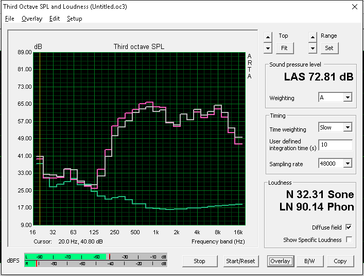

Energy Management
Power Consumption
The power consumption of the X1 Yoga during idle is around 8.2 watts, which is higher than what the Vaio Z Flip consumes (6.9 watts). The average draw under load was about 29 watts, which is just a little lower than the Microsoft Surface Book with Core i7 processor. The Vaio requires a lot more power (43 watts), since its processor has a much higher TDP of 28 watts. The Asus Zenbook UX303UA-R4051T, which is equipped with the same CPU/GPU combo needs about 3 watts less than the review convertible.
The power adapter can supply 65 watts, which is more than sufficient for the encountered loads.
| Kapalı / Bekleme modu | |
| Boşta | |
| Çalışırken |
|
Key:
min: | |
Battery Life
Lenovo promises a battery life of up to 11 hours. Our WLAN test with the display set to a brightness of 150 nits (80 %) show that this is a rather optimistic estimate: the integrated 52 Wh battery lasted about 6 hours before the convertible shut down. The 13.3-inch HP Spectre x360 13 lasted 8 hours and 20 minutes; the 13.5-inch Microsoft Surface Book ran for a staggering 10 hours and 45 minutes.
| Lenovo Thinkpad X1 Yoga 20FQ-000QUS HD Graphics 520, 6500U, Samsung SSD PM871 MZNLN512HCJH | HP Spectre x360 13-4104ng HD Graphics 520, 6200U, Samsung SSD PM851 256 GB MZNTE256HMHP | Lenovo ThinkPad Yoga 14 GeForce 840M, 5500U, Samsung SSD PM851 512 GB MZ7TE512HMHP | Microsoft Surface Book Core i7 Maxwell GPU (940M, GDDR5), 6600U, Samsung MZFLV512 NVMe | Sony Vaio Z Flip Iris Graphics 550, 6567U, Samsung SM951 MZVPV256 m.2 | |
|---|---|---|---|---|---|
| Pil Çalışma Süresi | 41% | -19% | 83% | 22% | |
| Reader / Idle (h) | 15.4 | 12.5 -19% | 15.8 3% | ||
| WiFi v1.3 (h) | 5.9 | 8.3 41% | 10.8 83% | 7.5 27% | |
| Load (h) | 2 | 2.7 35% | |||
| WiFi (h) | 5.9 |
Artılar
Eksiler
Verdict
Genel olarak Lenovo X1 Yoga iş kullanımı için düşünülmüş sağlam ve iyi tasarlanmış bir dönüştürülebilir model. Ancak fiyatı ucuz değil. Yoga X1, normal X1 modelinin kaldığı yerden devam ediyor. Karbon fiber ve magnezyum alaşımlı kasası ile oldukça ince ve hafif. 360 derecelik menteşesi ile birçok farklı modda kullanımı da mümkün. Stylus desteği ile tablet modunda kullanımı oldukça rahat.
Ekran, en azından kalibrasyon sonrası, Lenovo'nun sunabileceği en tutarlı ekranlardan biri. Renk gamı oldukça geniş, sadece maksimum parlaklığın biraz daha iyi olmasını beklerdik.
The Thinkpad X1 Yoga does what it was designed for rather well - but for a price.
Thinkpad X1 Yoga tasarlandığı işi iyi şekilde yapıyor, ancak elbette bir bedeli var.
Yazının orjinali için tıklayın.
Lenovo Thinkpad X1 Yoga 20FQ-000QUS
- 04/18/2016 v5.1 (old)
Bernhard Pechlaner



























































